How To
How to Draw on Microsoft PowerPoint in 2 Easy Methods
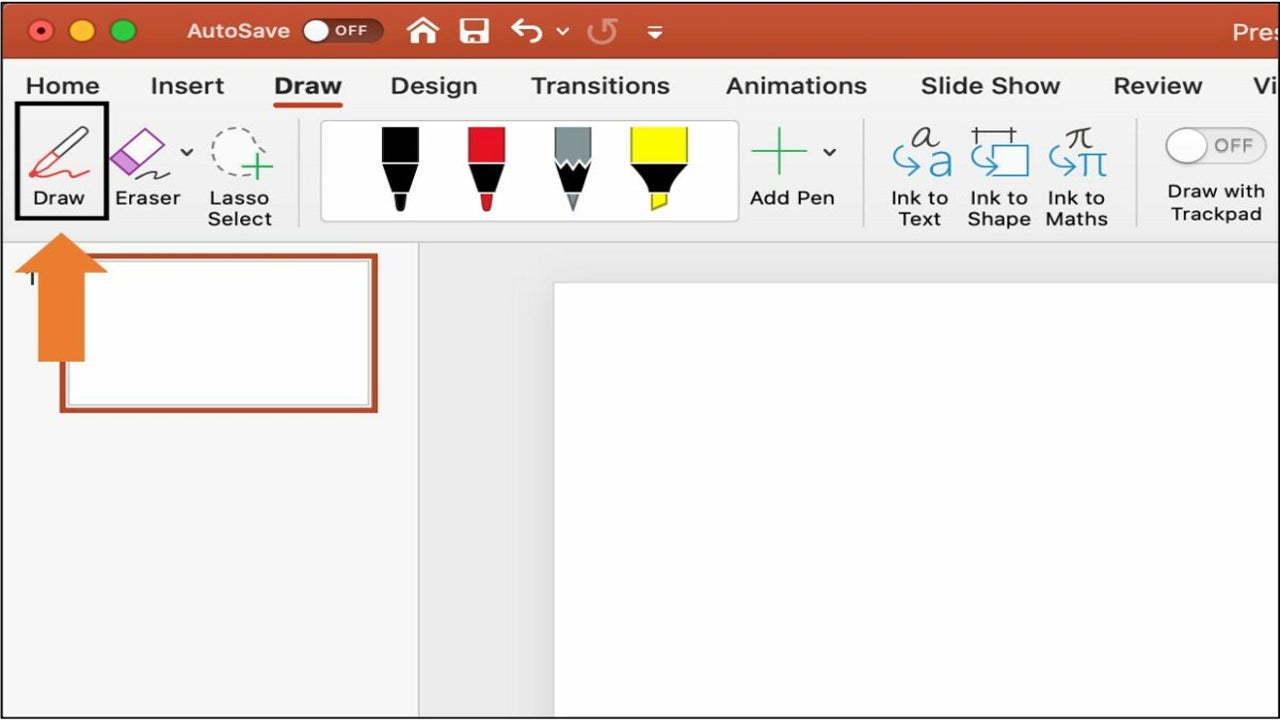
- June 7, 2021
- Updated: July 2, 2025 at 4:04 AM
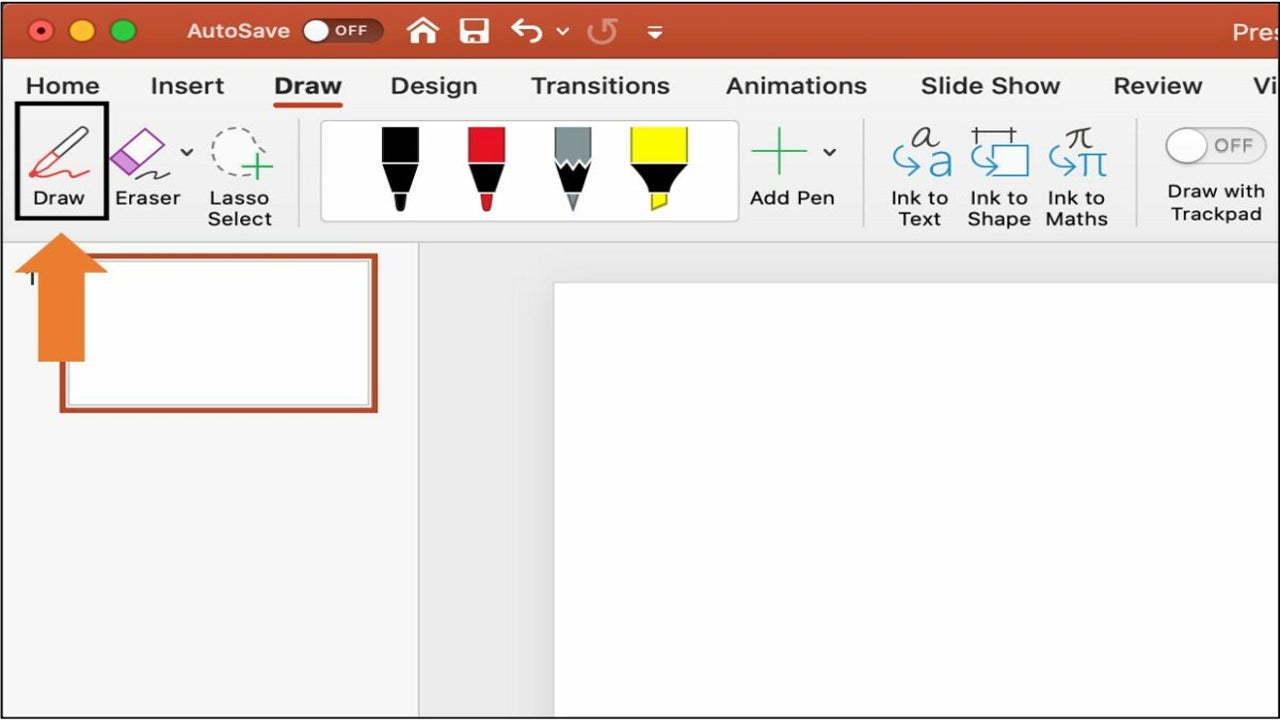
In some cases, like lectures or work meetings, you need to show idea relations and teach some complicated concepts to your audience.
Whether you prefer doodles on slides or annotations in your ready Microsoft PowerPoint presentation, today’s article will show you how.
Draw on the slides
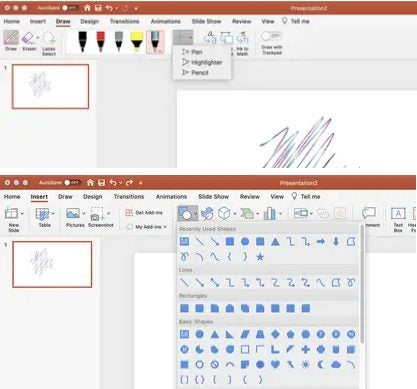
To draw on the slide itself, you need to use the main menu of the program. Open your document, set the page, and do the following sequence of steps:
– Go to the “Draw” tab in the main menu and click “Draw”
– Choose the preferred drawing tool (a pencil, a pen, or a highlighter)
– Set the ink color, size, or add effects (the last feature works on the “Pen” tool only)
(Optional) Add or remove the preset tools and colors
You can also erase the drawing using the “Eraser” on the top left. Or use the “Lasso” tool to select what to erase. Adding shapes and lines to your PowerPoint presentation is also possible. Navigate to Insert > Shapes.
Draw in the presenter view
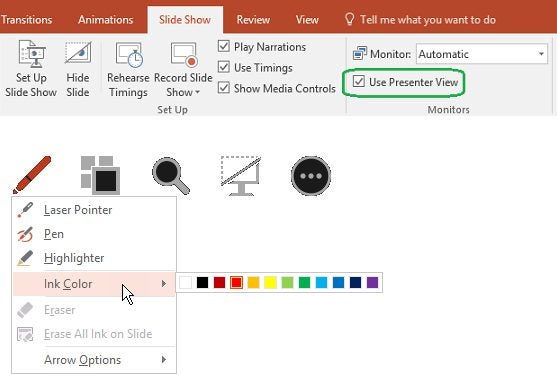
Sometimes you need to draw during the presentation to make a point. Here’s how you can achieve that:
– Turn on the presenter view: Before you can draw on the presentation, put one together. Jump to the presenter view and find the toolbar.
– Click “Pen”: The latter contains a few useful buttons, including the next and previous slides, magnifying glass, and the “Screen” icon to dim the presentation and shift the focus to you. Find the pen icon among them. You can draw on any slide from here.
- Change ink color and erase: Modifying the pen color for more visual control and erasing the annotations are among the options. After the presentation, you can keep or delete the drawings.
Which method will you take?
PowerPoint presentations don’t need to be boring. Whether you choose the first or second method to make your statement, you can still be memorable. Choose the best option for you, and nobody will be able to look away from your performance.

How to Add Music to Microsoft PowerPoint
MORE TIPSLatest from Shaun M Jooste
You may also like
 News
NewsThe players of this MMORPG have spontaneously decided that their new god is a crab
Read more
 News
NewsSouth Park is only available on one streaming platform, but it's for the good of the series
Read more
 News
NewsThis Star Wars series is shown to be the favorite among Disney+ viewers
Read more
 News
NewsLiam Neeson turned down the role in one of Spielberg's most prestigious films that won an Oscar for its actor
Read more
 News
NewsDaredevil and Punisher have a new deadly confrontation this coming November
Read more
 News
NewsBioWare says that one of their latest games was approved by EA when it was compared to FIFA
Read more