How To
How to Add Music to Microsoft PowerPoint in 2 Easy Methods
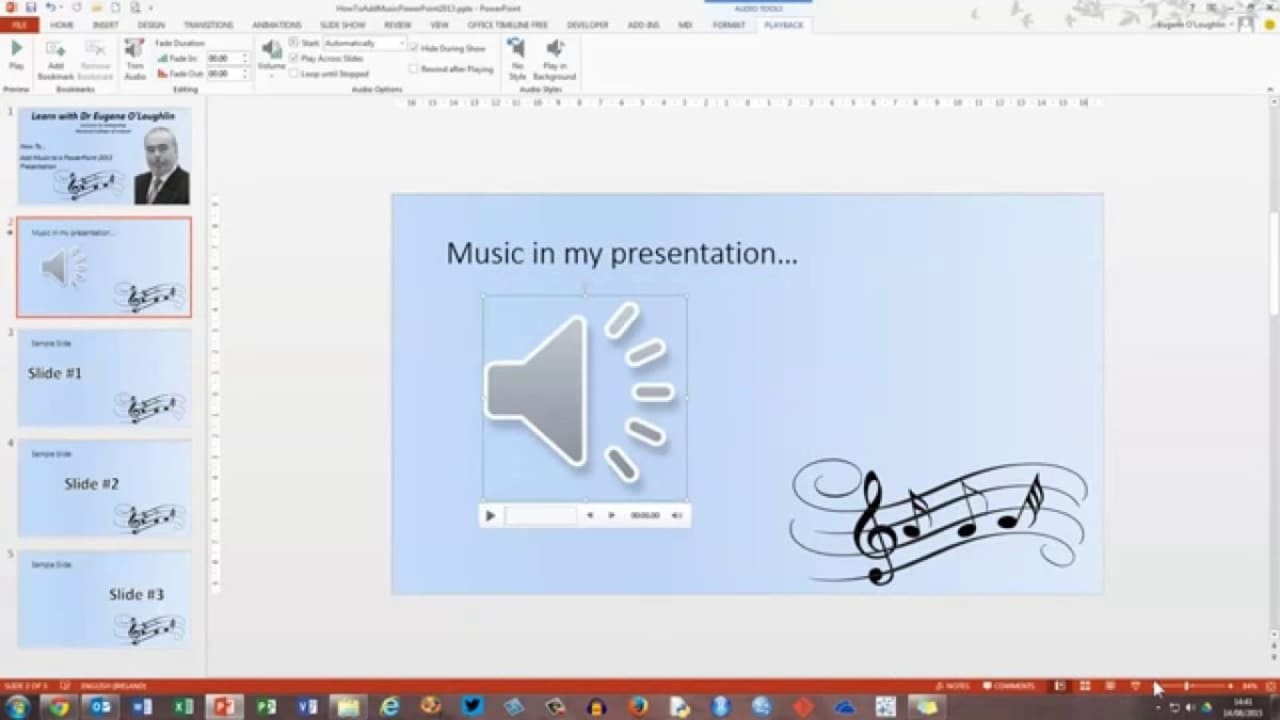
- June 4, 2021
- Updated: July 2, 2025 at 4:05 AM
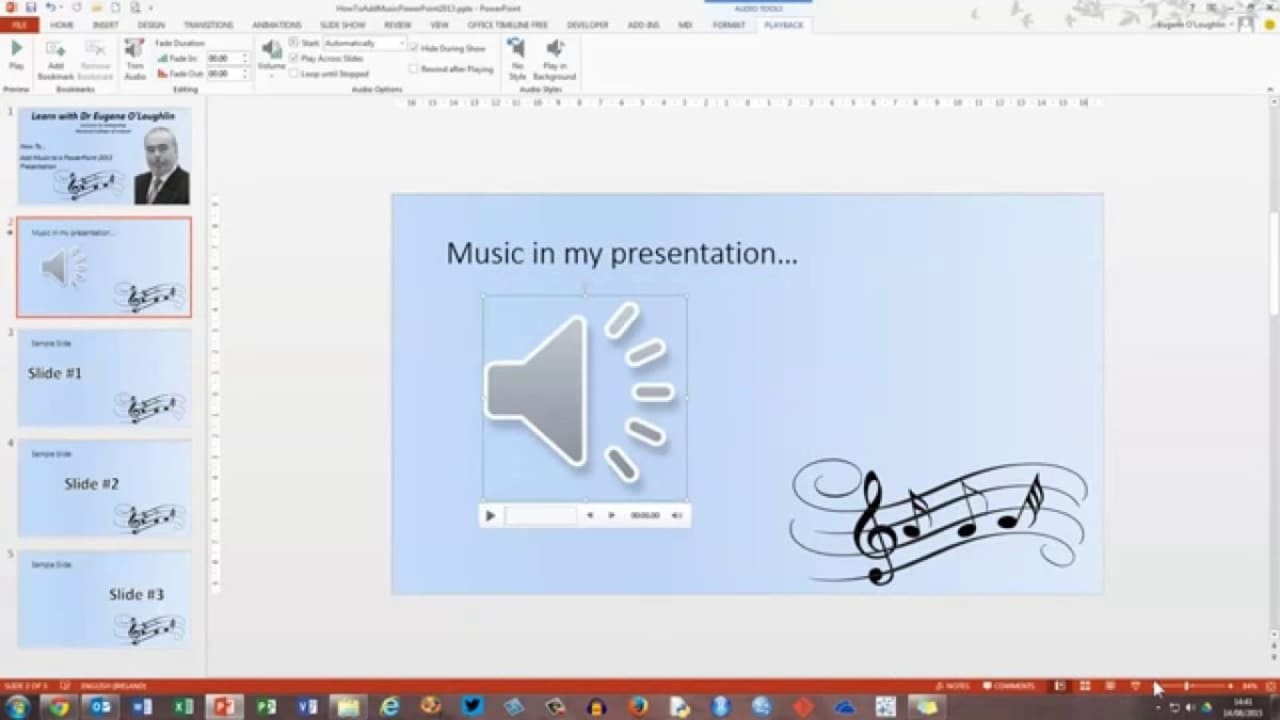
Music in a presentation creates ambience and lets the audience dive into your vision. Inserting and controlling the audio file in Microsoft PowerPoint is as straightforward as it can get.
You can add downloaded files and record narration as you work through the presentation. Only a few clicks, and boom!
Audio on My PC
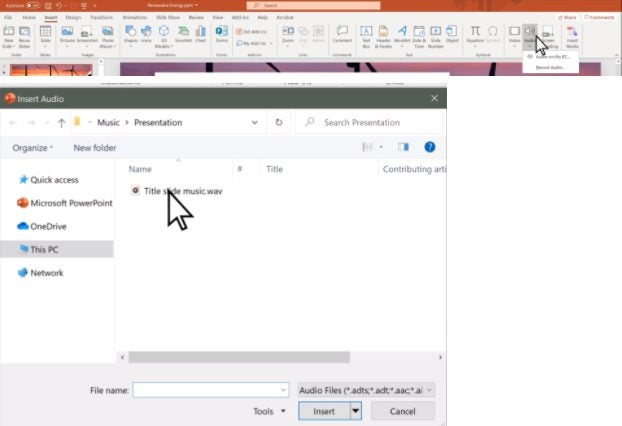
One of the easiest methods is to add the file from your computer’s local storage. Once you know where and what to choose, go to the slide and click “Insert.” Find the “Audio” tab, and click the “Audio on My PC” option.
This action will open a dialog box, where you can select the audio file (it might contain anything from narration to music). Click the “Insert” button. Once it’s on the slide, adjusting its settings is straightforward.
Record a tune or a narration
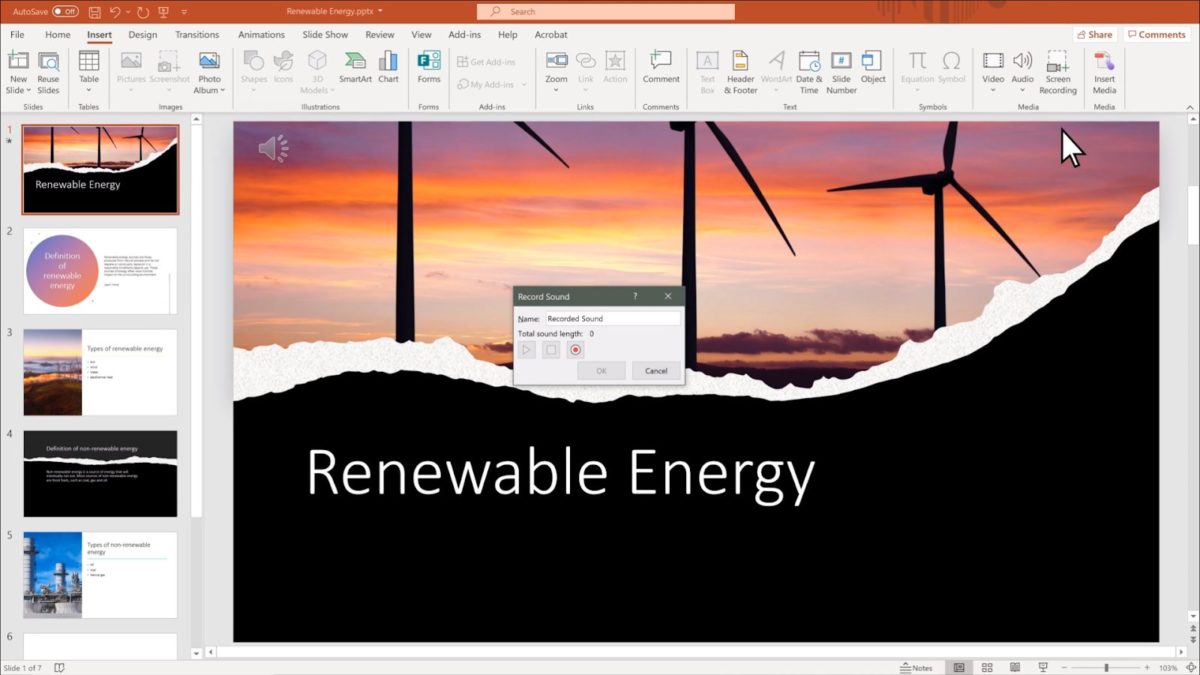
In the same Insert > Audio section, the other choice is to “Record Audio.” For this option to work, you need to ensure the input microphone is working. If it does, click the red “Record” button and start speaking (or singing!).
As you finish, name the recording, listen to it and modify it as you would any other audio file.
Full control!
PowerPoint lets you control the audio length, fade in and out, set and change the volume, and play the music in the background. You can also manage its start and end, put it on a loop, and establish the automatic playback time. These instruments will let your presentation go as smoothly as possible.
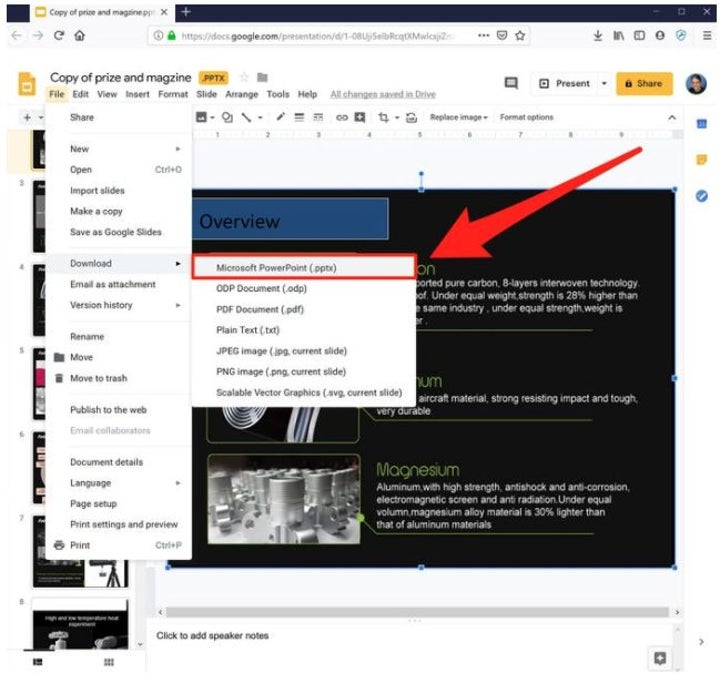
How to Convert Google Slides to Microsoft Powerpoint
MORE TIPSLatest from Shaun M Jooste
You may also like
 News
NewsThe game that Steam has banned due to conflicts regarding its content
Read more
 News
NewsAmazon is fighting to gain ground in the food sector
Read more
 News
NewsThe harsh reality of AI trainers in Nairobi
Read more
 News
NewsNetflix says Diego where he said digo, and changes its mind about Warner's movie releases
Read more
 News
NewsRussell Crowe is not happy with the outcome of Gladiator 2 and is not afraid to say so
Read more
 News
NewsBefore Warner, Netflix wanted to buy another even bigger giant
Read more