How To
How to Add Fonts to Microsoft PowerPoint
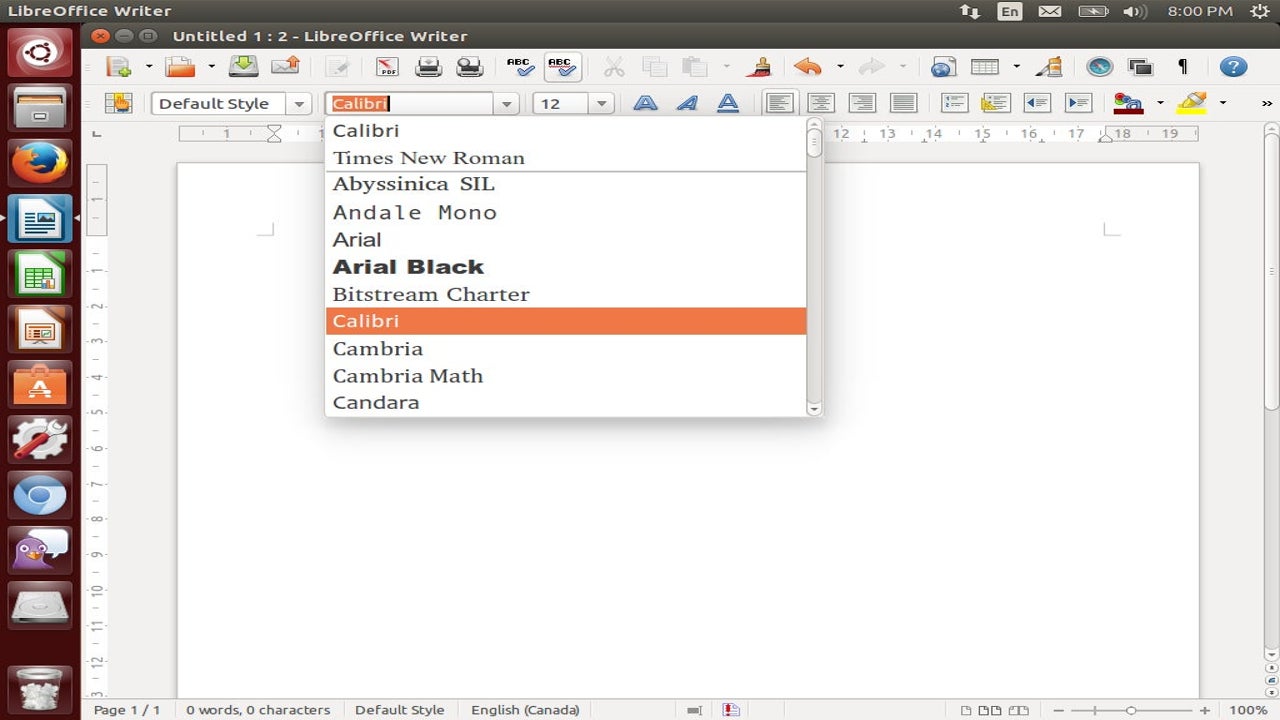
- June 4, 2021
- Updated: July 2, 2025 at 4:05 AM
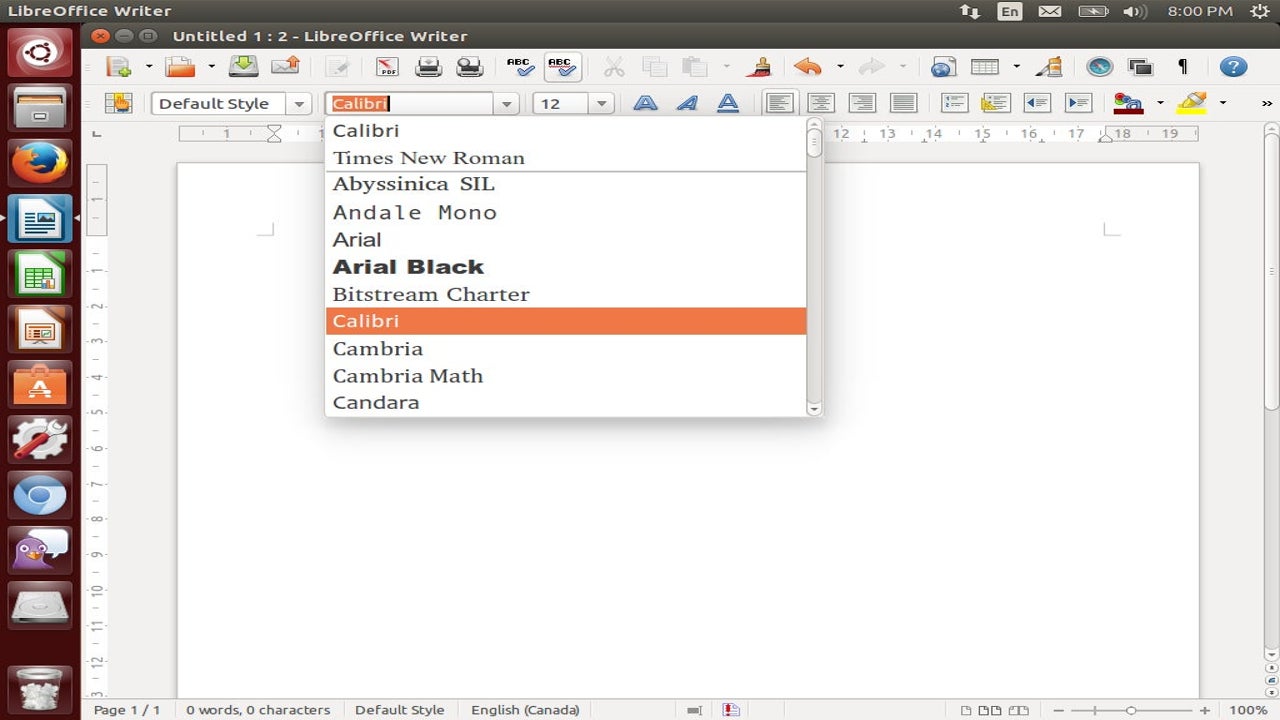
Microsoft PowerPoint is a space for personal expression and fantastic presentations. Design is one of the crucial aspects of a successful one, so you might need to add a dazzling touch to your .PPT document through type.
You can play around with many settings, one of which is the fonts. We’ll show you how to add new ones that aren’t available by default in PowerPoint.
Find the font on the web
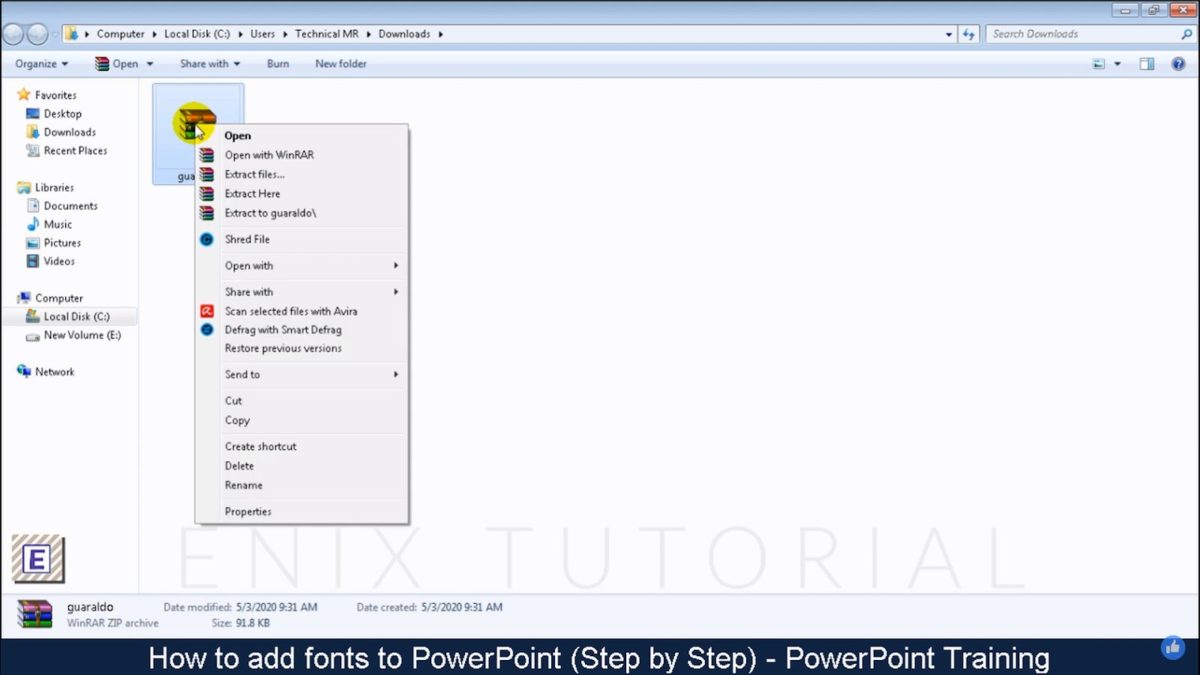
For starters, you need to browse the web for the font you want in your presentation. There are thousands of free ones on websites like 1001freefonts.com, dafont.com, and fontspace.com. Once you browse and find your favorite, download the file.
Back on your computer’s “Downloads” folder, find the .zip file, and extract the directory.
Install the file
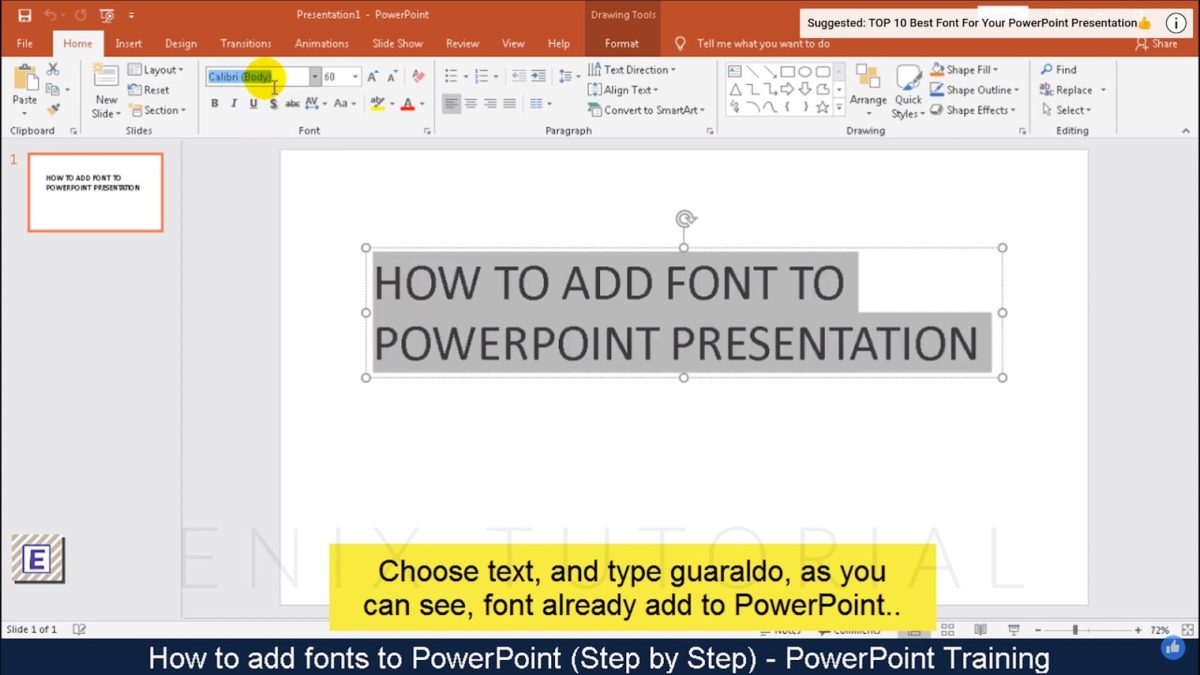
Open the folder, find the font file, and copy it to the fonts folder (C:\Windows\Fonts folder) on your computer. The last action will install it automatically.
Another way to introduce a font to your machine is to find the file in the folder, right-click it, and hit “Install.”
Access it from PowerPoint
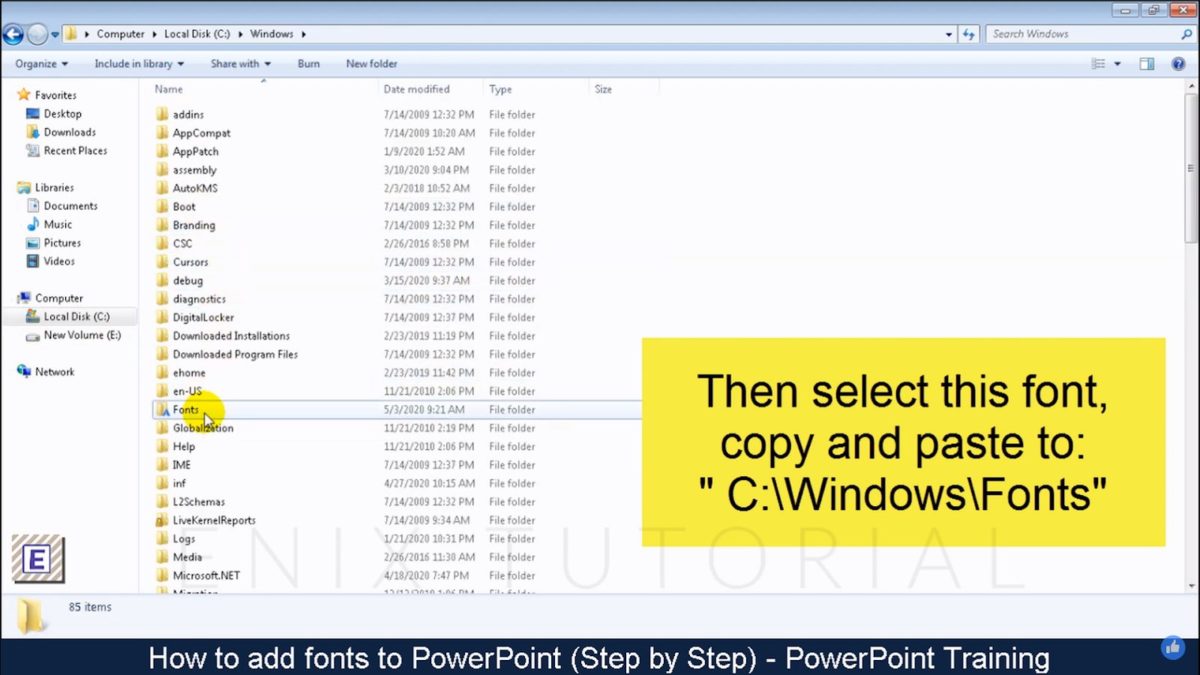
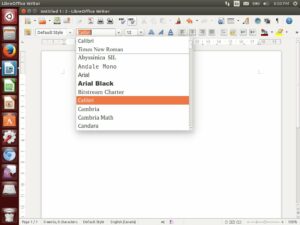 Now, it’s time to move to the presentation program itself. If you search the font at once, it might not appear. Restart PowerPoint, choose the text, go to the “Font” panel on the “Home” tab, and search for the downloaded type. This will apply the style to the selected text.
Now, it’s time to move to the presentation program itself. If you search the font at once, it might not appear. Restart PowerPoint, choose the text, go to the “Font” panel on the “Home” tab, and search for the downloaded type. This will apply the style to the selected text.
Be bold!
Although installing a new font is technically easy, you might get lost in their abundance. If you know what you’re going to style (a heading or a body text, a quote, or a phrase to emphasize), it would be easier to settle for a look. Try to make the presentation eye-catching but not too distracting. Follow design rules but trust your gut too.
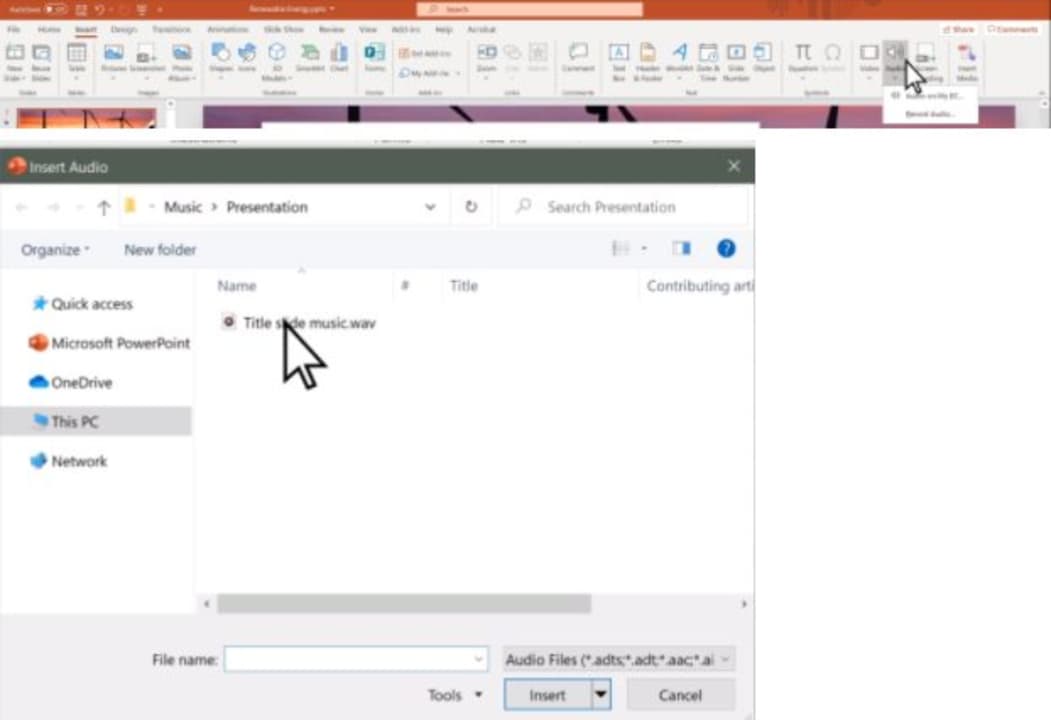
How to Add Music to Microsoft PowerPoint
READ MORELatest from Shaun M Jooste
You may also like
 News
NewsThis movie has taken over the streaming charts and solidifies Apple TV+'s place
Read more
 News
NewsAlthough EA claims that everything will remain the same after the million-dollar purchase, its employees are not convinced (with good reason)
Read more
 News
NewsThere are already those who have completed 'Hollow Knight: Silksong' without taking a single hit
Read more
 News
NewsOne of the best wrestling fighters in history will say goodbye this December
Read more
 News
NewsAfter three years of waiting, this successful anime announces its second season that you will be able to watch streaming
Read more
 News
NewsOne of the best series on Apple TV+ will return as a musical on Broadway
Read more